Generate a Class Barcodes report
The Class Barcodes report gives you a list of student and teacher barcodes for each included class section. Scanning the barcodes lets you circulate materials or take attendance quickly.
To generate the report:
- Select Reports > Resource Reports or Textbook Reports.
- Under Circulation, click Class Barcodes. The report setup page appears.
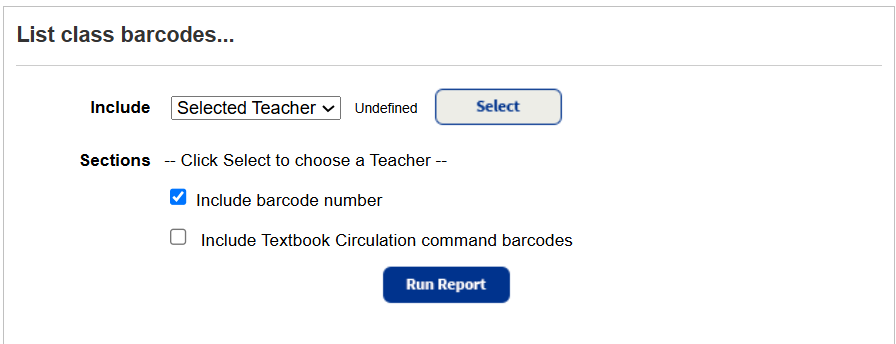
- Use the Include drop-down to select an individual or all teachers.
- Do one of the following:
If you chose... Then... Selected Teacher Click Select to choose the teacher. All Teachers Use the Starting on and to fields to enter a date range.
Note: You can limit to one date or a range.
- All dates: Leave both fields blank.
- One date: Enter the same date in both fields.
- Up to and including a specific date: Leave the starting on field blank, and enter the date in the To field.
- A specific date and all those after it : Enter the date in the starting on field, and leave the To field blank.
- To include teacher and student barcode numbers, select Include barcode number.
- To easily switch between circulation functions using barcodes, select Include Resource Circulation command barcodes.
Information the list contains
For each included section, the class barcodes report shows: Class name, Department, Class ID, Period, Section.
For each teacher and assigned student, it includes:
- Teacher's name, scannable barcode, and, if selected, the eye-readable number.
- Student names, scannable barcodes, and, if selected, the eye-readable numbers.
Note: Students are included if they are assigned to a class in Admin> Update Classes, or an item is checked out to them in By Class or reassigned from To Teacher.
If selected, the Resource Circulation command codes appear at the bottom of each page.
Sort Order
Destiny sorts the list by Teacher (if you selected All Teachers), then by Class Name, Section, Class Starts date, Period, and finally by Section ID. In each section, the patrons are listed in alphabetical order, left to right, then top to bottom.
Each section starts on a new page.