Generate a Textbook Condition/Status report (Textbook Manager)
The Condition/Status report gives you information on the numbers and replacement prices of textbook copies, grouped by each condition or status. You can also see your textbooks' current actual value and/or the cost of replacing them.
To generate the report:
- Select Reports > Textbook Reports.
- Under Catalog -- Resources & Items, select Textbook Condition/Status.
The report setup page appears.
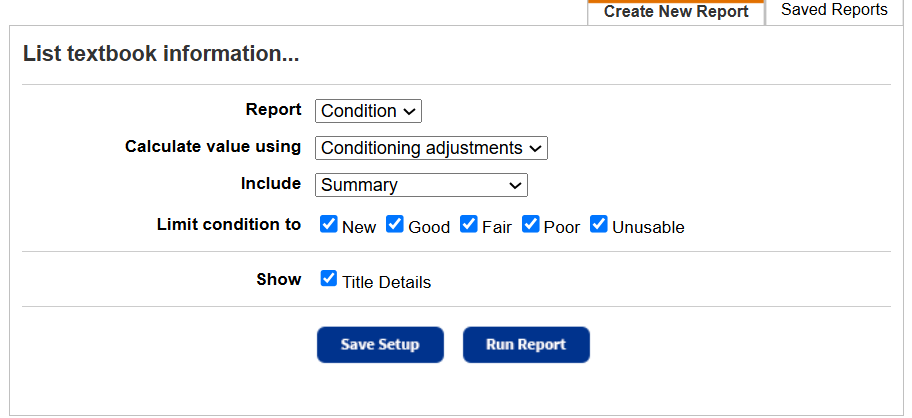
- Do any of the following:
- Use the Report drop-down to select either the Condition or Status report type.
- (Optional) If you are a district textbooks manager, use the For drop-down to select the district, a site-type group, or an individual site.
- In the Calculate value usingdrop-down, select one of the following:
- Conditioning adjustments: Lists the textbooks' current depreciated value.
To calculate this value, the report takes the automatic conditioning information you entered in Textbook Policies and the number of circulations each textbook has had. - Replacement price: Lists the amount that it would take to replace the textbooks.
The report retrieves this value from the title record. - Both: Lists the Conditioning Total and Replacement Price.
- Conditioning adjustments: Lists the textbooks' current depreciated value.
- Use the Include drop-down to include:
- Summary
- Item Budget Category
- Publisher
- Vendor
- Use the Limit Condition to or Limit status to checkboxes to choose the conditions or statuses to report on.
Conditions Statuses New Available Good Checked Out Fair Out for Repairs Poor Lost Unusable - To include a list of the individual titles in each group, select the Show Title Details checkbox.
- Do any of the following:
- To run the report now, click Run Report.
- To save the setup, click Save Setup.
- Enter a name for the report.
Note: You must choose a name that is unique for the report at your school. - Do any of the following:
- To save the report to run later, click Save.
- To save the report and run it now, click Save and Run.
- Enter a name for the report.
- When the Report Manager appears and the status is Completed, click View to open the report.
Work with Saved Reports
A saved report appears on the Saved Reports tab, where you have more options:
- Add to Favorites: Click
 . Reports saved to your My Favorites page show a favorite icon,
. Reports saved to your My Favorites page show a favorite icon, .
. - Run: Click Run. Each time you run the report, the results reflect the current contents of your textbook inventory.
- Edit: Click
 . When you resave a report after editing (even with a different name), the original report setup is overwritten.
. When you resave a report after editing (even with a different name), the original report setup is overwritten. - Duplicate: Click
 . This is a quick way to create one or more additional reports based on the original saved report's settings.
. This is a quick way to create one or more additional reports based on the original saved report's settings. - Delete: Click
 . Destiny notifies you if the report is a favorite of any other users. When you delete a saved report, previously run reports are not deleted from the Report Manager.
. Destiny notifies you if the report is a favorite of any other users. When you delete a saved report, previously run reports are not deleted from the Report Manager.
|
Notes:
|
The summary report includes:
- Each school name
- Its total number of copies
- Their total values (replacement price, depreciated value, or both)
- For each included condition or status, a column containing subtotals for the quantity of copies and total price and/or value for that condition or status.
- If generated by a district textbooks manager:
- The district or site-type group name
- The total number of copies in the district or group
- Their total values (replacement price, depreciated value, or both)
|
Notes:
|
Sort Order
The report is sorted alphabetically. If the report includes multiple groupings or categories, items are sorted alphabetically under the grouping.
Report Uses
Use this report to:
- View the statistics on the condition and cost of your textbooks.
- Generate a list of unusable copies when removing them from your textbook inventory.
- Discover the poor and unusable copies sorted by:
- Copy budget categories to aid in determining where you will require funds for new textbooks.
- Publisher or vendor to distribute to purchasing personnel for new textbook orders.
- Find the numbers of available copies for mid-year inventories.