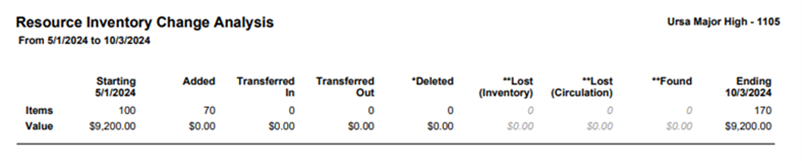Generate a Resource Inventory Change Analysis report
The Resource Inventory Change Analysis report shows you how your resource inventory changed over time.
You can report on the value and number of items that were added, deleted, transferred, lost, and found during the defined date range.
Destiny uses the item's Purchase Price to calculate the value. If the field is blank, the resource's Replacement Price is used.
To generate the report:
- Select Reports > Resource Reports.
- Under Inventory Control, click Resource Inventory Change Analysis. The report setup page appears.
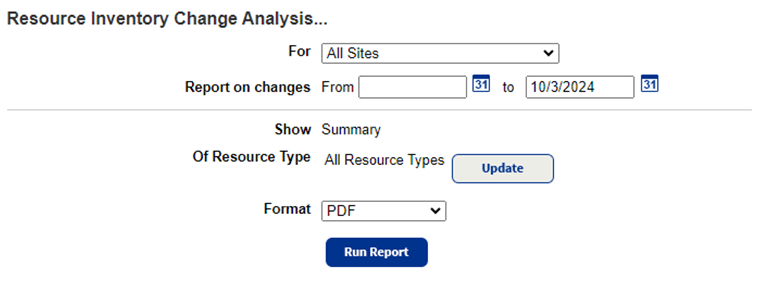
- Do any of the following:
- If you are running the report at the district, use the For drop-down to select a school, school type, or leave as All Sites.
- Use the Report on changes From and to fields to enter a date range.
Note: You can limit to one date or a range.
- All dates: Leave both fields blank.
- One date: Enter the same date in both fields.
- Up to and including a specific date: Leave the From field blank, and enter a date in the to field.
- A specific date and all those after it: Enter a date in the From field, and leave the to field blank.
- If running the report for a specific site or at a site, select Summary or Details from the Show drop-down.
- To limit the report to specific resource types, click Update next to Of Resource Types.
- Use the Format drop-down to select either PDF or Microsoft Excel.
- Click Run Report.
- When Report Manager opens, click View. The PDF opens, or the Excel file downloads.