Generate a Textbook Inventory Change Analysis report (Textbook Manager)
The Textbook Inventory Change Analysis report allows you to view how your textbook inventory has changed over a period of time.
You can report on the value and number of copies that were added, deleted, transferred, lost and found during the date range you define.
You can create summary or detailed views, in both PDF and Microsoft® Excel® format. As a district textbooks manager, you can generate a summary view for all schools in your district in one report.
To generate the report:
- Select Reports > Textbook Reports.
- Under Inventory Control, click Textbook Inventory Change Analysis. The report setup page appears.
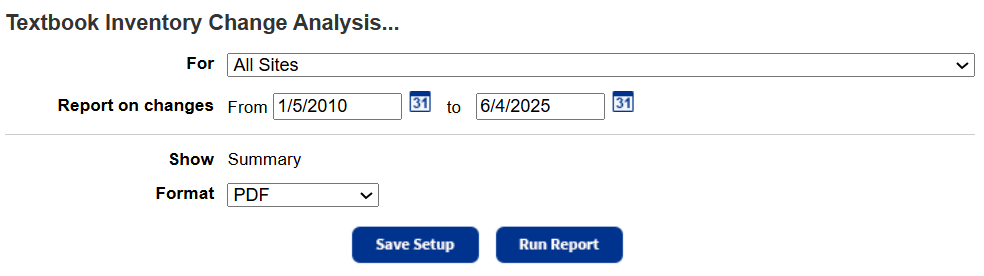
- Do any of the following:
- If you are a district textbooks manager, select a school from the list, or leave it at All Sites.
Note: If you have the right district access level permission, you can also generate a report by site type, such as high schools or elementary schools.
- Enter a date range. Click the calendar icon for a calendar.
Note: You can limit to one date or a range. - All dates: Leave both fields blank.
- One date: Enter the same date in both fields.
- Up to and including a specific date: Leave the From field blank, and enter a date in the to field.
- A specific date and all those after it: Enter a date in the From field, and leave the to field blank.
- If running the report for a specific site or at a site, select Summary or Details view.
- Select a format for the report, either PDF or Microsoft Excel.
- If generating a Detail view of the report, select to sort by Title or Type of Change.
- If you are a district textbooks manager, select a school from the list, or leave it at All Sites.
- Do any of the following:
- To run the report now, click Run Report.
- To save the setup, click Save Setup.
- Enter a name for the report.
Note: You must choose a name that is unique for the report at your school. - Do any of the following:
- To save the report to run later, click Save.
- To save the report and run it now, click Save and Run.
- Enter a name for the report.
Work with Saved Reports
A saved report appears on the Saved Reports tab, where you have more options:
- Add to Favorites: Click
 . Reports saved to your My Favorites page show a favorite icon,
. Reports saved to your My Favorites page show a favorite icon, .
. - Run: Click Run. Each time you run the report, the results reflect the current contents of your textbook inventory.
- Edit: Click
 . When you resave a report after editing (even with a different name), the original report setup is overwritten.
. When you resave a report after editing (even with a different name), the original report setup is overwritten. - Duplicate: Click
 . This is a quick way to create one or more additional reports based on the original saved report's settings.
. This is a quick way to create one or more additional reports based on the original saved report's settings. - Delete: Click
 . Destiny notifies you if the report is a favorite of any other users. When you delete a saved report, previously run reports are not deleted from the Report Manager.
. Destiny notifies you if the report is a favorite of any other users. When you delete a saved report, previously run reports are not deleted from the Report Manager.
|
Notes:
|
Report content
Summary View
The summary view lists the name of your school, the starting and ending dates for the range included in the report, and the quantity and total value of all copies at the start and end dates. A district report lists this information for each school in your district.
In addition, the report lists the quantity and total value of all copies that changed during the reporting period for the following reasons:
- Added
- Transferred in
- Transferred out
- Deleted
- Lost in inventory (marked lost while not checked out)
- Lost in circulation (marked lost while checked out)
- Found
| Note: Lost and Found copies have no effect on the ending numbers and values. |
Detail View
At the top of the detail view, Destiny lists the name of your school and the starting and ending dates for the range included in the report.
For each title, Destiny lists the title and ISBN, along with the quantity and total value of all copies that changed during the reporting period for the following reasons:
- Added
- Transferred in
- Transferred out
- Deleted
- Lost in inventory (marked lost while not checked out)
- Lost in circulation (marked lost while checked out)
- Found
The quantity and total value for all types of changes is listed at the bottom.
The list is sorted by either title or type of change, depending on what you chose when running the report.
| Note: Lost and Found copies have no effect on the ending numbers and values. |