Generate a Lost Resources and Fines report
The Lost Resources and Fines report gives you information on lost or damaged resources, and the fines owed and collected.
You can limit the report to just resources with a Lost status. Doing so shows how much has been paid in fines for lost resources, and helps determine replacement needs.
To generate the report:
- Select Reports > Resource Reports.
- Under Catalog -- Resources & Items, click Lost Resources and Fines. The report setup page appears.
Note: For additional information, you can click fields with hyperlinks:
- The Lost ResourcesItems count links to Lost Resources Detail, a list of resources marked Lost.
- The Total Assessed Fines Total amount links to Fine Details, a list of fines assessed to patrons for lost and damaged resources.
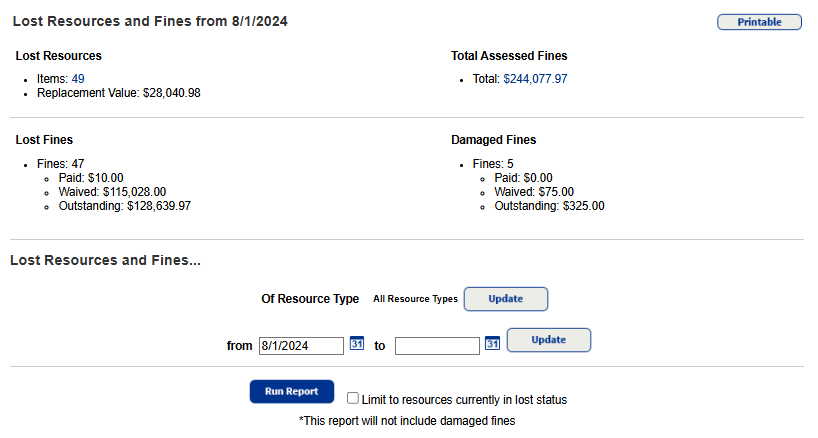
- Do any of the following:
- To select the type of resources in the report, next to Of Resource Type, click Update.
- Enter a date range, then click Update.
Note: You can limit to one date or a range. - All dates: Leave both fields blank.
- One date: Enter the same date in both fields.
- Up to and including a specific date: Leave the from field blank, and enter a date in the to field.
- A specific date and all those after it: Enter a date in the from field, and leave the to field blank.
- To Limit to resources currently in lost status, select the checkbox.
- Click Run Report. The Job Manager appears.
- Do any of the following:
- When your job is done running, click View to open the report's
.xlsfile. - Click Printable for a printable version of the report.
- When your job is done running, click View to open the report's
Summary Details
The summary shows totals for:
- Outstanding fines
- Waived fines
- Replacement Value: This is from the Replacement Price in the resource description record (not the item price). If there is no Replacement Price, its value is not included in the report, causing the total to potentially be inaccurate.
|
Note: District resource managers can view these totals for your district and each school in your district. |
If a lost resource is found:
- It is removed from the Lost Resources Items count.
- The value of the resource is subtracted from the Replacement Value total.
- The amount of the lost fine is added to the Waived value.
Fine Details
Destiny displays the total assessed fines, as well as total amounts paid, waived, and outstanding.
|
Note: Fines charged to off-site patrons are included in the totals. |
When a patron with an outstanding fine is deleted, the outstanding amount is waived and included in the Waived totals. When items with fines are deleted, the fines are retained.
Sort Order
The Lost Resources list is sorted alphabetically in the following order:
- Title
- Date the items were marked Lost or fines were created
- Item barcode
- Fine amount
- Paid
- Waived
- Outstanding
The Total Assessed Fines list is sorted alphabetically in the following order:
- Date fine created
- Fine type
- Item Barcode
- Fine Amount
- Paid
- Waived
- Outstanding
The Excel output includes the following data:
- Site Name
- Displayable Name/Title
- ISBN
- Item Barcode
- Patron Name
- Current Location
- Date Patron Added/Updated
- Patron Barcode
- Patron Type
- Grad Year
- Date Checked Out
- Date Marked Lost
- Found Status
- Lost (Inventory/Circulation)
- Date Fine Assessed
- Fine Amount
- Fine Paid
- Fine Waived
- Fine Outstanding