Generate a Lost Textbooks and Fines report
The Lost Textbooks and Fines report gives you information on lost or damaged textbooks, and the fines owed and collected.
You can limit the report to list textbooks with a Lost status. Doing so shows how much has been paid in fines for lost textbooks, and helps determine replacement needs.
| note: For additional information, you can click fields with hyperlinks. |
To generate the report:
- Select Reports >Textbook Reports.
- Under Catalog -- Titles & Copies, click Lost Textbook and Fines. The report setup page appears.
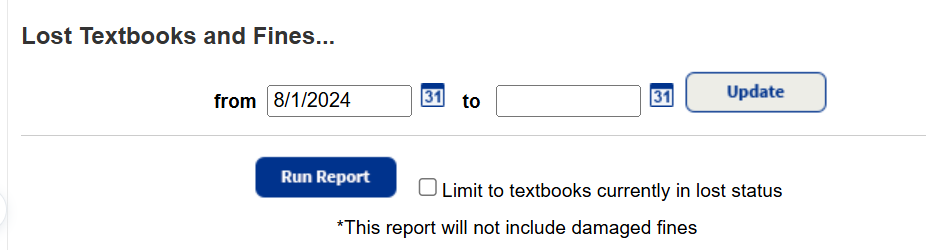
- Do any of the following:
- Enter a date range, then click Update.
Note: You can limit to one date or a range. - All dates: Leave both fields blank.
- One date: Enter the same date in both fields.
- Up to and including a specific date: Leave the from field blank, and enter a date in the to field.
- A specific date and all those after it: Enter a date in the from field, and leave the to field blank.
- To Limit to textbooks currently in lost status, select the checkbox.
- Enter a date range, then click Update.
- Click Run Report. The Job Manager appears.
- Do any of the following:
- When your job is done running, you can either save or open the report's .xls file.
Click Printable for a printable version of the report.
Summary Details
The summary view lets you see totals for:
- Lost textbooks
- Total assessed fines
- Lost fines
- Damaged fines
| Note: District textbook managers can view these totals for the district and each school in your district. |
If a lost textbook is found:
- It is removed from the Lost Textbooks count.
- The value of the textbook is subtracted from the Replacement Value total.
- The amount of the lost fine is added to the Waived value.
| Note: The Fine Details list does not include refunds for copies that were marked Lost and then found. |
The fines for Lost Textbooks list includes:
- Total fines assessed
- Total amount:
- Paid
- Waived
- Outstanding
The Lost Textbooks list is sorted in the following order:
- Alphabetically by title
- Descending order by the date the copies were marked Lost or the fines were created
The Fine Details list includes:
- Total fines assessed
- Total amount:
- Paid
- Waived
- Outstanding
- Fines charged to off-site patrons
The Fine Details list is sorted in the following order:
- Descending order by the date the fine was created
- Ascending order by barcode, with deleted and unbarcoded copies displayed first
When a patron with an outstanding fine is deleted, the outstanding amount is waived and included in the Waived totals.
When copies with fines are deleted, the fines are retained.