Generate a 1:1 Resource Checkouts report
The 1:1 Resource Checkouts report lets districts and sites see patrons with one of the following:
- No items checked out
- One item checked out
- More than one item checked out
To generate the report:
- Select Reports > Resource Reports.
- Under Circulation, click 1:1 Resource Checkouts. The report setup page appears.
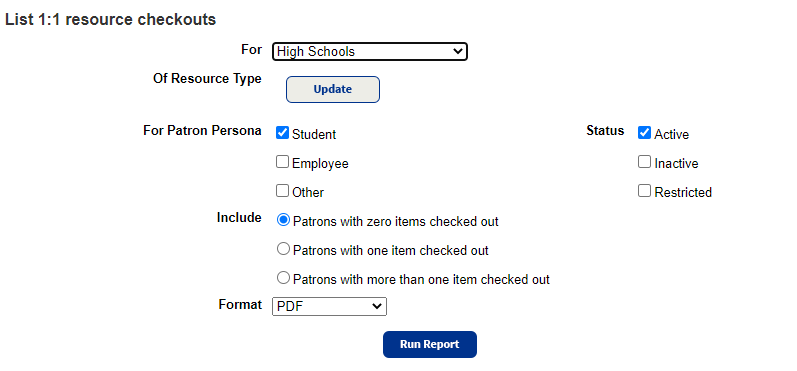
- Do any of the following:
- If you are a district user, use the For drop-down to select the district, site type, or an individual site.
- To limit the report to specific resource types, click Update to select them.
To select the patron groups to include, use the For Patron Persona checkboxes.
Important: The Persona field must be configured in Admin > Resource Policies > Patron Types to create a meaningful report. - To select the patron status for the selected persona, use the Status checkboxes.
- From the Include section, select to see patrons with zero, one, or more than one item checked out.
- From Format, select PDF or Excel.
- Click Run Report.
When Report Manager opens and the status shows Completed, click View.
The report output includes:
- Patron Name
- Patron's District ID (Excel format only)
- Patron Barcode
- Patron Type (Excel format only)
- Homeroom
- Status
- Persona
If you choose to include patrons with one or more items checked out, it also lists:
- Resource Name
- Resource Type
- Barcode Number
- Serial Number
- Date item Checked Out