Generate a District Resource Statistics report (Resource Manager)
District Resource Statistics displays statistical information about the textbooks in your district.
| Note: Only district-level users with Manage Resources for the District permissions can run this report. |
To generate the report:
- Log in as a district user.
-
Go to District Back Office.
- Select Reports > Resource Reports.
- Under Statistics, click District Textbook Statistics. The report appears.
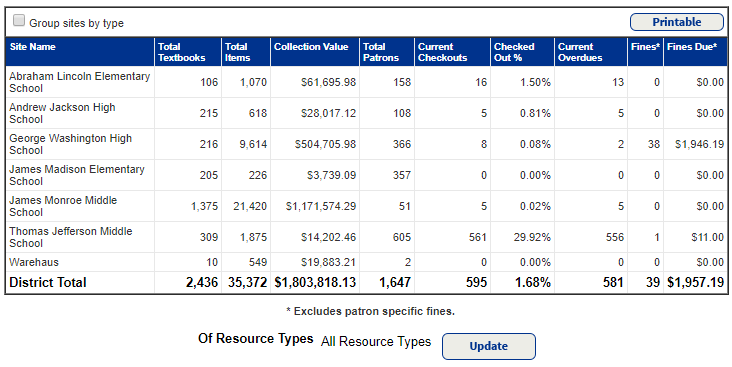
- Do any of the following:
- To print, click Printable and use your browser print function.
- To view details and subtotals by site type, select the Group sites by type checkbox.
- (Optional) To filter the statistics to branches of the resource template, click Update next to Of Resources Types. Select the branches, and click OK.
The report information includes:
- Total number of resources at each school
- Total value of the resource inventory at each school, calculated by multiplying the replacement price stored in each item record by the number of items associated with the record
Note: Condition is not taken into account in this report.
- Total number of current patrons at each school
Note: Deleted patrons are not included.
- Total number of items currently checked out
- Percentage of total items that are checked out at each school
- Total number of currently overdue checkouts
- Total number of assessed item fines
- Total value of all fines currently outstanding
Note: The fines information in this report does not include any patron-specific fines, only fines that are assessed for items.