Generate a Student to Resource Statistics report (Resource Manager)
The Student to Resource Statistics report helps you determine if your school or district as a whole has sufficient quantities of resources for all students enrolled in classes. It also identifies the sites with surpluses and shortages, which facilitates transferring resources between sites.
This report is useful at the beginning of each term or session, prior to or during distribution of resources. It can also be used to budget for new resources or when ordering replacements.
You can generate a list of resources, the total number of items you have, the number needed for classes, the number already checked out, and any surplus or shortage. The list can include one or all departments, one or all resources, and can be limited to a single school term.
Districts can report on the entire district, a group of schools, or a single school.
Resources must be checked out to the students (on any sub-tab in Circulation > To Patron, > By Class, or reassigned in > To Teacher) for this report to be meaningful.
|
Important: For an accurate report, your school or district must have set up the classes and their sections, and assigned students and resources to them in Admin > Update Classes. |
To generate the report:
- Log in to the district or a specific site.
- Select Reports > Resource Reports.
- In the Statistics section, click Student to Resource Statistics. The report setup page appears.
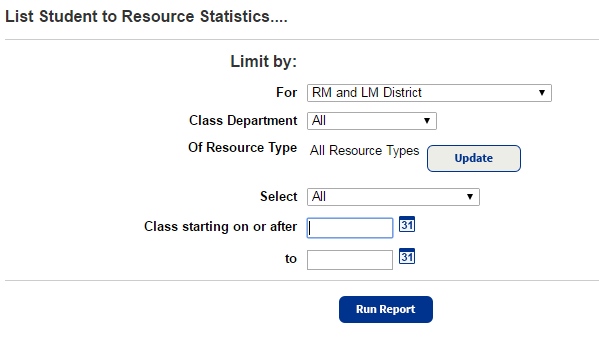
- Do any of the following:
- If running the report at the district, use the For drop-down to select the district, site type, or an individual site.
- Use Class Department to include all or a single department.
- To choose specific resource types to include in the report, click Update.
- All chosen resource types are included. Use Select by Displayable Name/Title or if only textbooks were chosen, Select by Title or by ISBN to choose a particular item, such as a math textbook or Chromebook.
- Use the Class starting on or after and to fields to enter the dates a class starts and ends, or click
 for a calendar.
for a calendar.Notes:
- You can limit to one class or a range.
- All classes: Leave both fields blank.
- Up to and including a specific class: Leave the Class starting on or after field blank, and enter a date in the to field.
- A specific class and all those after it: Enter a date in the Class starting on or after field, and leave the to field blank.
- You cannot use wildcards (?, *) in ranges.
- You can limit to one class or a range.
- Click Run Report. Report Manager displays your report at the top of the list. The status automatically updates.
- When the status of the job is Completed, click View to see the report.
Additional Information
List Content
If you are running the report for a single school, the report lists the following information for each resource assigned to a class section:
- The displayable name/title and ISBN
- The default budget category (if available)
- The department
- The class name and ID
- The number of actual students enrolled in all sections of the class
- The total number of items at the school with a status of Available, Checked Out, In Quarantine, or In Transit
- The total number of students enrolled in all classes that use the displayable name/title
- Any shortage or overage
Note: The report does not include items with a status of Loaned Out, Lost, On Order, or Out for Repairs; items with a condition of Unusable; or teacher's editions or resource kits.
If you are running the report for a group of schools or for the district, the report lists the following information for each resource:
- The displayable name/title and ISBN
- The default budget category (if available)
- The name of each school that has items of the resource
- The number of incoming transferred items for that school
- The total number of students enrolled in all classes at that school that use the resource, including:
- The total number of items at that school
- The number of incoming transferred items for that school
- The total number of students enrolled in all classes at that school that use the resource
Note: If a student is enrolled in multiple classes that use the same resource, Destiny assumes that the student needs only one resource.
- Any shortage or overage
- The total number of items at all included schools, minus those that have a status of Lost, Loaned Out, On Order, or Out for Repairs, and those that have a condition of Unusable. It does not include any teacher editions or resource kits.
- The total number of students enrolled in all classes that use the title
- Any shortage or overage
At the bottom, the summary lists the number of titles with extra items, and the number of titles with a shortage.
For the displayable name/title to appear on this report, it must be assigned to at least one class or section.
Sort Order
- The report is in title order.
- For group or district reports, schools appear alphabetically under the titles.
- For school reports, departments appear alphabetically under the displayable name/title.
- Classes appear alphabetically under the department.
- If you generated the report at a school and chose District summary, your school is listed first and the other schools appear alphabetically after yours.
Report Uses
- This report allows you to determine whether you have sufficient quantities of resources for your students.
- If generated at the district, it can help you to determine whether you need to transfer items from one school to another to meet demand.
- It can assist you on distribution days, when budgeting, and when ordering replacement materials.