Generate an Item Transaction Data report
The Item Transaction Data report lets you extract information about item transactions in an XML format.
You can then import the XML files into a number of applications. For instance, import a file into a spreadsheet program, delete any columns you don't want, and then sort and filter the data to create custom lists and reports.
To generate the report:
- Select Reports > Resource Reports.
- Under Statistics, click Item Transaction Data. The report setup page appears.
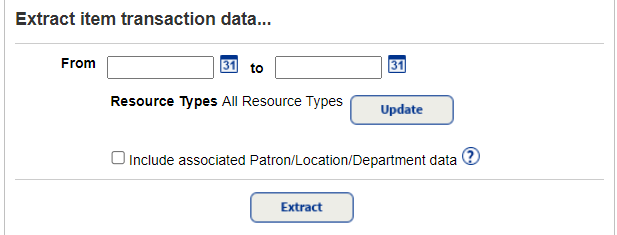
- Use the From and to fields to enter a date range.
Note: You can limit to one date or a range.
- All dates: Leave both fields blank.
- One date: Enter the same date in both fields.
- On or before a specific date: Leave the From field blank, and enter a date in the to field.
- On or after a specific date: Enter a date in the From field, and leave the to field blank.
- To limit the report to specific resource types, click Update to select them.
- To include patron, location, or department data associated with each transaction, select the Include associated Patron/Location/Department data checkbox.
Note: This checkbox only appears for users with the Access resource history
permission. - Click Extract. The Report Manager page appears.
- Find your report, and click the View link, or download the file by clicking XML.
File Contents
- Transaction type: Checked out, checked in, fine created, lost, fine deleted, stolen, circulation blocked messages
- Transaction modifier: Renewal, copy found
- Resource description
- Resource type
- Copy (item) barcode
- Transaction date
- Transaction time
- Transaction amount
- Transaction balance
- Originator first name (person who performed the transaction)
- Originator last name (person who performed the transaction)
- Originator user ID (person who performed the transaction)
If you choose to extract the associated patron, location, and department data, the file also includes the following information for each transaction:
- Patron's first name
- Patron's last name
- Patron's middle name
- Patron barcode number
- Patron type
- Patron's district ID
- Department name
- Location name