Generate a Duplicate Serial Numbers report
To find resources that have the same serial number across the district, district users with the Create Reports for the District permission can run the Duplicate Serial Numbers report.
Duplicates can cause problems when transferring resources from one school to another.
To generate the report:
- Log in to the district.
-
Go to District Back Office.
- Select Reports > Resource Reports.
- Under Catalog -- Resources & Items, click Duplicate Serial Numbers. The report setup page appears.
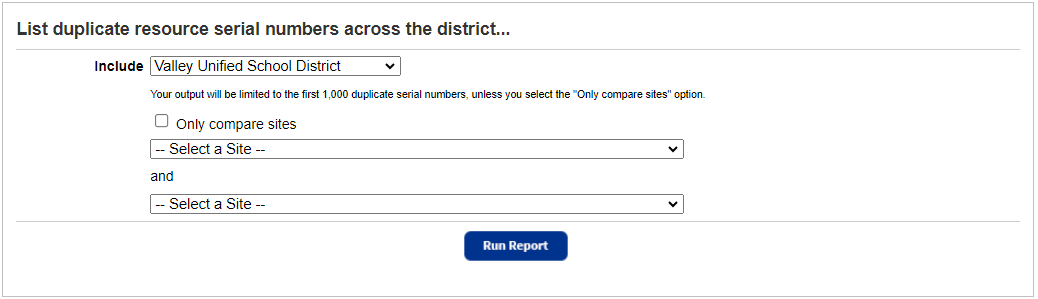
- Use the Include drop-down to select the district or a group.
- To compare barcode numbers from only two schools, select the Only compare sites checkbox, and then select the schools from the lists.
Note: The report is limited to the first 1,000 duplicate barcodes, unless you select this option.
- Click Run Report.
For each resource with a duplicate serial number, the report lists the owning site name, resource name, purchase price, and status.