Generate a barcode list
Barcode Lists let you identify patron, copy, and item barcode numbers that are currently assigned or available for assignment.
Use this list when adding patrons, copies, and items to Destiny, or when ordering labels.
To generate the report:
|
Notes:
|
- Select Reports > Library Reports (Library Manager), Resource Reports (Resource Manager), or Patron Reports.
- Click Barcode Lists. The report setup page appears.
- From the Select drop-down, choose one of the following:
Note: The lists only contain the bracketed numbers in the barcode symbology. Make sure the barcode numbers you enter match the symbology shown. If you choose... Then... Used Barcode Numbers 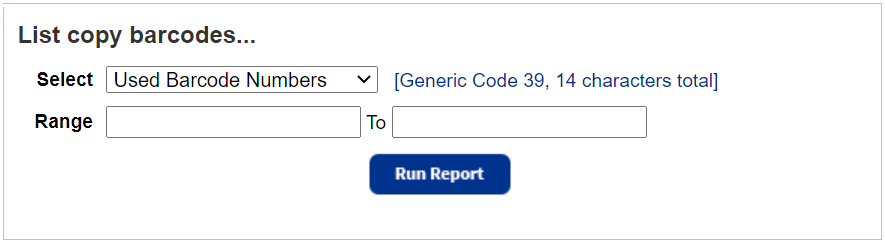
Note: In Library Manager, a Used Barcode Numbers list:
- Includes barcode numbers assigned to temporary copies.
- Does not include existing barcode numbers that do not match your defined symbology.
Enter a barcode range.
Notes:
- You can limit to one barcode or a range.
- All barcodes: Leave both fields blank.
- One barcode: Enter the same barcode in both fields.
- Up to and including a specific barcode: Leave the From field blank, and enter a barcode in the To field.
- A specific barcode and all those after it : Enter a barcode in the From field, and leave the To field blank.
- You cannot use wildcards (?, *) in ranges.
The used barcode list displays consecutive barcode numbers as a range. For example,
WshHS000250485 - WshHS000250921.Unused Barcode Numbers
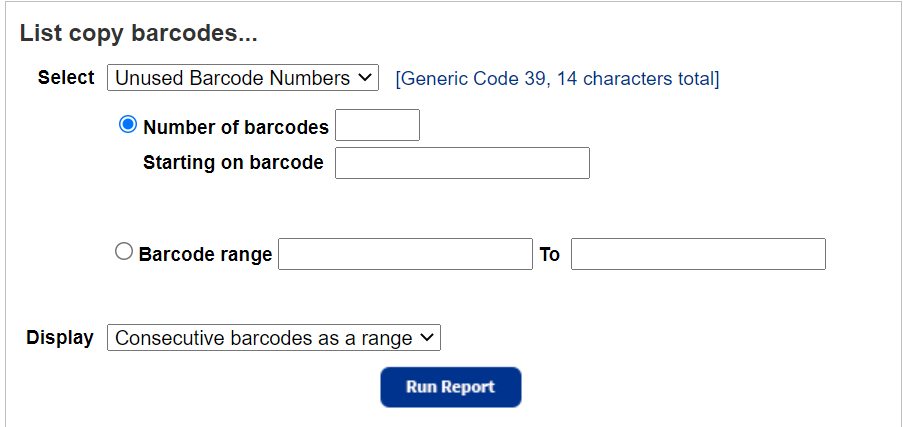
Note: In Library Manager and Media Manager, an Unused Barcode Numbers list does not include barcode numbers that are part of a defined vendor range.
- Enter either a quantity or a range.
Notes: - Select Number of barcodes, and enter the quantity of barcode numbers you want. Then, enter a number in the Starting on barcode field.
- Select Barcode range, and enter the range you want.
- To list unused barcodes that are below the highest value currently assigned in Destiny, leave the first field blank.
- From the Display drop-down, select either:
- Consecutive barcode numbers displayed as a range
- All barcodes listed individually
- Click Run Report.