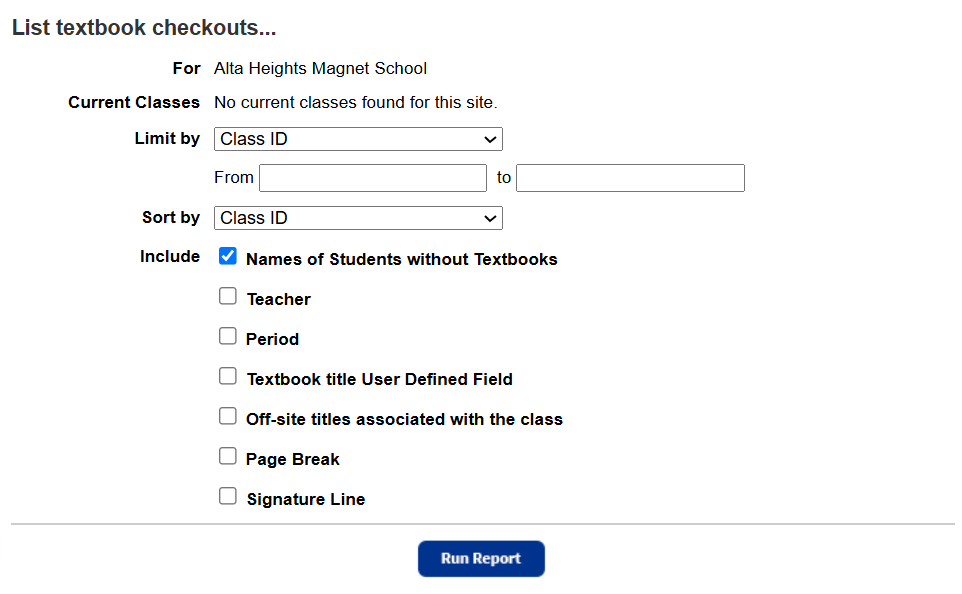Generate a Textbook Checkout Summary report (Textbook Manager)
The Textbook Checkout Summary helps you determine the number and percentage of students who do not have the required textbooks for their current classes.
Destiny considers a student to be without textbooks if they are missing at least one of the assigned textbooks for a class.
If you generate the report for a single school, it can also include, for each textbook, a list of the students who do not have that item.
| Important: To generate a meaningful report, your school or district must have set up the classes and their sections, and assigned students and textbooks to them in Admin > Update Classes. |
In addition, you must have checked out the textbooks to the students (on any tab: To Patron, By Class, or reassigned in To Teacher).
| Note: The report does not include Teacher's Editions or Resource Kits, even if they are assigned to a class. It counts only Actual Students Assigned, not Enrollment Estimates. |
To generate the report:
|
Important: Textbooks checked out by ISBN appear on this report. |
- Select Reports > Textbook Reports.
- Under Circulation, click Textbook Checkout Summary. The report setup page appears.
- Do any of the following:
- If you are a district user, use the For drop-down to select a single school, site type, or entire district.
- For a single school, select one class or All Classes from the Current Classes drop-down.
- Use the Limit by drop-down to select Class ID, Class name, Teacher, or Course ID.
- Populate the From and to fields.
Note: You can limit to one or a range.
- All class IDs, names, or teachers: Leave both fields blank.
- One name or number: Enter the same name or number in both fields.
- A specific name or number and all those after it: Enter it in the From field, and leave the to field blank.
- Up to and including a specific name or number: Leave the From field blank, and enter it in the to field.
- All class IDs, names, or teachers: Leave both fields blank.
- Use the Sort by drop-down to sort the report by Class ID, Class Name, Teacher, or Course ID.
- From the Include section, select the information you want in the report.
- Click Run Report.
Report Details
A report for a single school lists the following information:
- Class Name and ID
- Section
- Number of enrolled students
- Each assigned textbook title
- Number of students with that textbook
- Number of students without that textbook
- Names and barcode numbers of students without that textbook (if selected)
A report for All Sites lists the following information:
- School name
- Number of enrolled students at the school
- Number of enrolled students missing at least one textbook, and its percentage of the total enrolled students
- Total number of enrolled students at all schools
- Total number of enrolled students missing at least one textbook at all schools
| Note: If the district is using Textbook Groups, the report accommodates them. |
Sort Order
An All Sites report lists the schools in alphabetical order.
A report for a single school is also in alphabetical order. For each school, it sorts by classes, then associated sections, then textbook titles, and finally, student names (if included).