Generate a Deleted Resources report
Even though deleting items removes them from your resource inventory permanently, Destiny retains information about them. The Deleted Resources report lets you retrieve this stored information.
You can limit the report to resources that were deleted during a certain time frame, to resources of certain types, or both.
The assigned servicing team and members appear in the help ticket's history and on the Deleted Resources report.
To generate the report:
- Select Reports > Resource Reports.
- Under Catalog -- Resources & Items, click Deleted Resources. The report setup page appears.
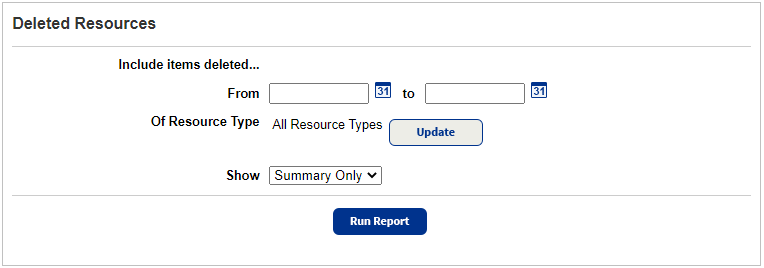
- Do any of the following:
- If you are a district user, use the For drop-down to select the district or an individual site.
- To limit the report to resources deleted during a specific time frame, enter a date range or click
 .
.Note: You can limit to one date or a range.
- All dates: Leave both fields blank.
- One date: Enter the same date in both fields.
- Up to and including a specific date: Leave the From field blank, and enter a date in the to field.
- A specific date and all those after it : Enter a date in the From field, and leave the to field blank.
- To limit the report to specific resource types, click Update to select them.
- From the Show drop-down, select Summary Only or Details.
- Click Run Report.
Report Content
Summary Only
The Summary Only report includes the following information for every item included:
- Resource Name
- Barcode number
- Status
- Condition
- Acquired date
- Purchase Price
- District ID
- Purchase order number
- Department
- Custodian
- Home Location
- Date deleted
The last page of the reports includes the total number of items in the report and the included resource types.
Details report
In addition to the summary information above, the Details report includes the item's entire Transaction History.
The Transaction History logs every transaction involving movement of, and change to, a resource. For each event, it lists the event, the date, and the username of the person performing it.
A Details report can be quite large.
The last page includes the total number of items and the included resource types.
Sort Order
The report is sorted first by resource type, and then by resource name.
If you generated a report for the entire district, the report is first grouped by site. For each site, the report includes the total number of items deleted at that site.
Both versions are available in PDF and XML file formats.
Deleted resource items that were never assigned to a site do not appear on the report.