Generate a textbook inventory report
In Progress and Completed Inventory reports let you view a summary of your inventories and generate reports listing the copies in them.
To delete a completed inventory, click Remove. Note that once you delete an inventory, you can no longer generate its reports.
And, once you delete a Completed Inventory report, you can no longer view the completed inventory.
To generate an In-Progress Inventory report:
- Access the report in one of the following ways:
If you select: Then: Reports > Textbook Reports In the Inventory Control section, click In-Progress Inventories.
Admin > Inventory > Textbooks
Note: The Textbooks tab only appears if you have multiple Destiny products and you are viewing all.
- Click View In-Progress & Completed Inventories.
- Click In Progress.
The In-Progress Inventory list appears.
Note: To sort the list, click any column heading to sort in descending order. Click again to sort the list in ascending order.
- Next to the inventory, click View. The report setup page appears.
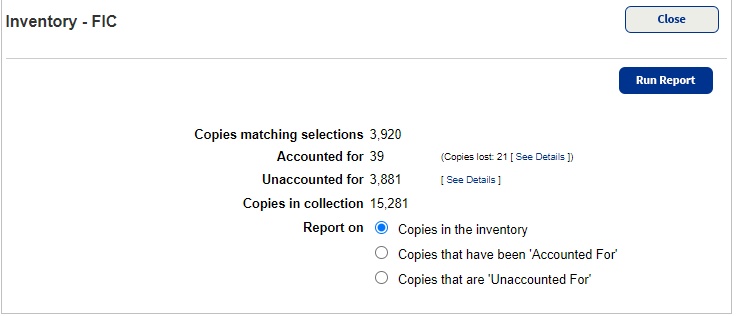
Notes:
- If you are a district textbooks manager, the District Textbook Inventory page appears. Click View next to the school you want to view.
- For copies with barcodes, Destiny displays the number of Accounted for and Unaccounted for copies.
- For copies without barcodes, Destiny displays the number of titles with counts and titles without counts.
- If the inventory includes only copies without barcodes (or Consumables), you cannot generate an inventory report.
- At Report on, select the copies to view in the report:
- Copies in the inventory
- Copies that have been 'Accounted For'
- Copies that are 'Unaccounted For'
- Click Run Report.
- When the Report Manager opens, click View to open the Job Summary.
- On the Job Summary, click Barcode Report.
To generate a Completed Inventory report:
- Access the report in one of the following ways:
If you select: Then: Reports > Textbook Reports In the Inventory Control section, click In-Progress Inventories.
Admin > Inventory > Textbooks
Note: The Textbooks tab only appears if you have multiple Destiny products and you are viewing all.
- Click View In-Progress & Completed Inventories.
- Click In Progress.
The In-Progress Inventory list appears.
Note: To sort the list, click any column heading to sort in descending order. Click again to sort the list in ascending order.
- Next to your report, click View. The Job Summary displays a summary of the report options.
- Click Barcode Report or Title Count Report.
Notes:
- If the inventory includes only copies without barcodes, there is no District Barcode Detail Report.
- If the inventory includes only copies with barcodes, there is no District Title Count Report.
- If the inventory includes only copies without barcodes, there is no District Barcode Detail Report.
Report Content
In-Progress Inventory and Completed Inventory reports generated at the district and the site contain the same information.
For each copy, the District Barcode Report and the School Barcode Report include columns for the following information:
- Title
- Copy barcode number
- ISBN (if more than one, the first one listed)
- Status
If the copy is currently checked out to a patron, that student or teacher's name appears in parentheses.
If the copy was Lost by a patron (and not marked Lost in Inventory), that person's name appears in parentheses. - Date the copy was last seen
The District Title Count Report and the School Title Count Report include columns for the following information:
- Title
- ISBN (if more than one, the first one listed)
- Total Copies
- Accounted For
Depending on the options you chose when starting the inventory, the report may also include Unaccounted For, Lost, Consumables Unaccounted For, and Consumables Adjusted.
District Summary Report Content
For each title, the District Summary Report shows the number of copies Accounted For and Consumables Adjusted (the number of copies deleted). Depending on the options you chose when starting the inventory, it may also show the number of copies Unaccounted For or Marked Lost.
It lists each site alphabetically with its total numbers of copies in each column.
Sort Order
The report is sorted first by Location in alphabetical order. Destiny inserts a page break between all Locations.
If you chose All copies in the inventory, the copies are grouped into Accounted For and Unaccounted For sections.
Within each section, the titles appear in alphabetical order; the copies appear in numerical order by barcode number.
Date last seen
Every time Destiny updates information about a copy during one of the following transactions or processes, Destiny also updates its date last seen information:
- Check Out Text (To Patron, By Class, or To Teacher)
- Check In Text
- Inventory
- Batch Update in Update Copies
- Add textbook titles to a Resource List when adding records using a barcode scan, barcode list, or barcode file.
- Transfer Textbooks when transferring copies by processing a barcode list (but not when using a Resource List)