Generate a Resource Components report
The Resource Components report lists your resource-related components and quantities, displays counts and costs of resource item components, and lets you find quantity issues.
To generate the report:
- Select Reports > Resource Reports.
- Under Catalog -- Resources & Items, click Resource Components. The report setup page appears.
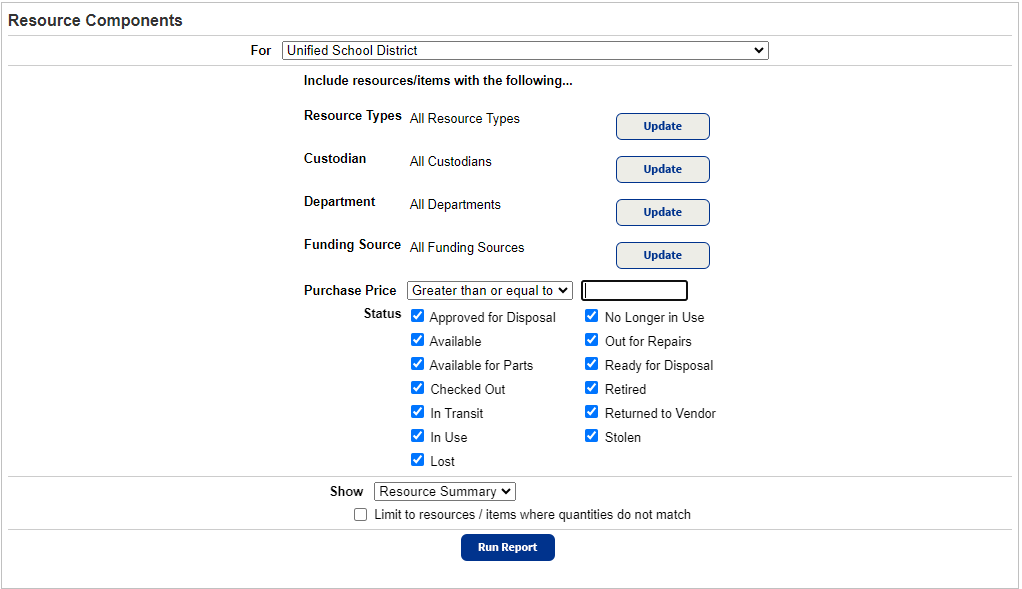
- Do any of the following:
- If running the report at the district, use the For drop-down to select the school the report is for, or leave it selected for the district.
- By default, the report includes all items in Resource Manager. To limit the report to items that are:
- Resource Types: Of one or more types of resources, click Update.
- Custodian: Assigned to one or more responsible individuals, click Update.
- Department: Assigned to specific departments, click Update.
If you want to include resources that are not assigned to any department, select the Undefined checkbox.
You must select at least one checkbox. - Home Location: Assigned to certain locations, click Update.
If you want to include resources that are not assigned to any home location, make sure to select the Undefined checkbox.
You must select at least one checkbox.Note: Home Location is not available when generating the report for the district. - Funding Source: Associated with certain funding sources, click Update.
If you want to include resources that do not have a funding source, make sure to select the Undefined checkbox.
You must select at least one checkbox. - Purchase Price: Of a specific purchase price, select Greater than or equal to or Less than and enter an amount.
If you select No Purchase Price, the report includes only those items without a purchase price. - Status: Of certain statuses, ensure the checkboxes are selected. To exclude items with certain statuses, deselect those checkboxes.
You must leave at least one checkbox selected.
Note: If you limit your report using more than one criterion, the report includes only items that meet all of the criteria. For example, if you limit the report to include only two Resource Types and one Funding Source, the report includes only items that are one of those resource types and that have been assigned to that funding source. - Use the Show drop-down to select whether to see a summary or detailed report.
- To Limit to resources / items where quantities do not match, select the checkbox.
- Click Run Report.
- When Report Manager opens, click View to open the summary. Otherwise, click the appropriate link in Report Manager.
Report Content
Summary Only report
For each resource, the Summary Only report includes the following information:
- Components
- Reference ID
- Price
- Quantity
- Actual
- Difference
Information is sorted alphabetically by resource name.
The report is available as a .pdf, .xml, and .xls file.
Item Detail report
For each resource, the Item Details report includes the following information:
|
|
|
Information is sorted alphabetically by resource name.
The report is available as a .pdf, .xml, and .xls file.